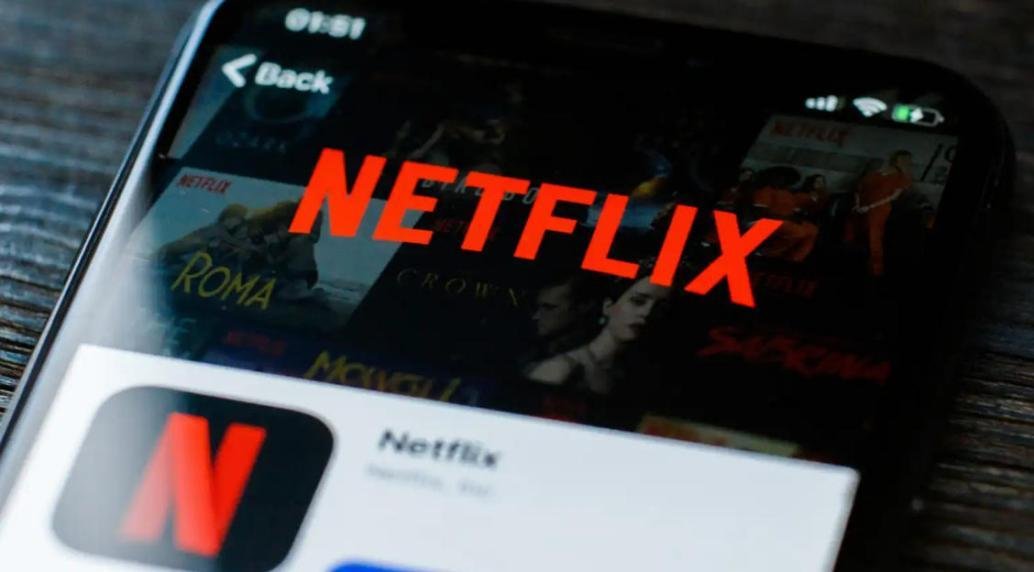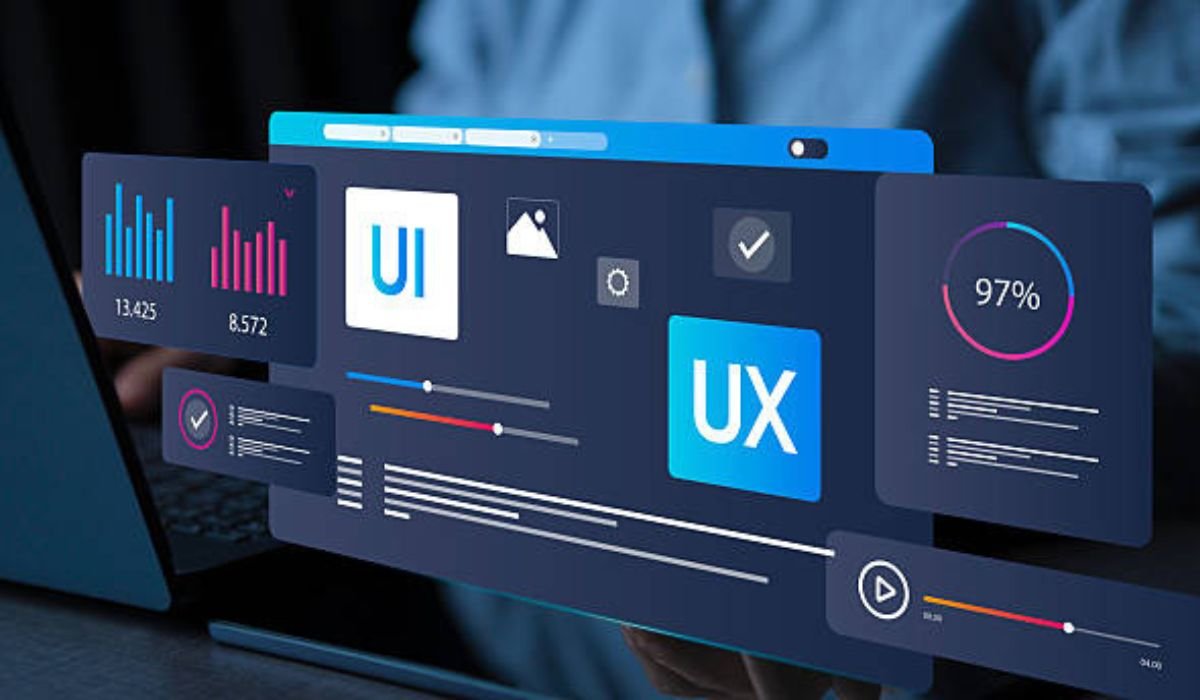Streaming entertainment has become a daily habit for millions, and Netflix remains one of the most popular platforms worldwide. For Android users, accessing Netflix should be as seamless as on any other device, but you might wonder how well it actually performs. The good news is that Netflix offers full support for Android, with features nearly identical to other platforms. Whether you’re using a budget device or a powerful Huawei phone, Netflix delivers a consistent experience. In this article, we’ll explore app compatibility, key features, common issues, and optimization tips to enhance your viewing experience.
Netflix Android App Compatibility
Netflix is designed to work on most modern Android devices, but performance can vary depending on hardware and software versions. Officially, the app supports devices running Android 5.0 (Lollipop) or later, though newer versions ensure smoother playback and access to the latest features. High-end smartphones like Huawei phones handle Netflix effortlessly, thanks to their strong processors and vibrant displays. However, some older or low-budget devices may struggle with HD or HDR streaming. Before installing, check Netflix’s official compatibility list to confirm your device meets the requirements.
Key Features on Android
Download for Offline Viewing
One of the most useful features of Netflix on Android is the ability to download shows and movies for offline viewing. This is perfect for commutes, flights, or areas with poor internet connectivity. Simply tap the download icon next to a title, choose your preferred quality, and enjoy content without buffering. Downloads are stored in the Netflix app and can be managed under the “Downloads” section. Keep in mind that not all titles are available for download due to licensing restrictions, but the selection is still extensive.
Profile Switching & Parental Controls
Netflix allows multiple user profiles on a single account, making it easy to separate viewing preferences for different family members. Switching profiles on Android is as simple as tapping your profile icon and selecting another user. Parental controls are also available, letting you restrict content based on maturity ratings or block specific shows. These settings sync across devices, so changes made on your Android phone will apply everywhere.
Video Quality (SD, HD, HDR Support)
Android devices, especially premium models like Huawei phones, support various video quality options, including SD, HD, and HDR. The streaming quality adjusts automatically based on your internet speed, but you can manually select a preference in the app settings. For the best experience, ensure your device and Netflix plan support HD or HDR. A stable Wi-Fi connection is recommended to avoid sudden drops in quality during playback.
Common Android-Specific Issues & Fixes
App Crashes or Freezes (Clear Cache/Update OS)
Occasionally, the Netflix app may crash or freeze on Android devices. This is often due to outdated software or corrupted cache files. To fix this, clear the app cache by going to Settings > Apps > Netflix > Storage > Clear Cache. If the problem persists, check for app updates in the Google Play Store or ensure your device’s operating system is up to date. Restarting your phone can also resolve temporary glitches.
Playback Errors (Check Internet/DRM Support)
Playback errors can be frustrating, but they’re usually easy to troubleshoot. First, check your internet connection—switching from mobile data to Wi-Fi often helps. If the issue continues, verify that your device supports Widevine DRM, a requirement for Netflix streaming. Some budget devices may only allow SD playback due to DRM limitations. Additionally, signing out and back into your Netflix account can refresh the connection and resolve playback issues.
Optimizing Netflix on Android
Enable Data Saver Mode
If you’re streaming on mobile data, enabling Data Saver mode in the Netflix app can reduce data usage without significantly compromising quality. This setting lowers the bitrate of streams, making it ideal for users with limited data plans. To activate it, go to App Settings > Cellular Data Usage > Data Saver. You’ll still enjoy smooth playback while conserving data for other tasks.
How to Use Netflix on Huawei
Many users wonder how to use Netflix on huawei, especially given the brand’s strong reputation for performance. The process is simple: download the Netflix app from the Huawei AppGallery, log in, and start streaming. Huawei phones, with their high-resolution displays and powerful processors, deliver an excellent Netflix experience. For offline viewing, ensure you have enough storage space and a stable internet connection for downloads.
Conclusion
Android devices, from budget phones to premium models like Huawei, offer a robust Netflix experience with features like offline viewing, profile management, and adjustable video quality. While occasional issues like crashes or playback errors may arise, they’re usually easy to fix with simple troubleshooting steps. By optimizing settings like Data Saver mode and keeping the app updated, you can enjoy seamless streaming anywhere.
YOU MAY ALSO LIKE: YugenAnime Shuts Down After a Legacy of Fan-Driven Anime Streaming